Yes, as long as that camera is at an IP address accessible from Box and provides access to its H.264 stream via RTSP.
What's Needed
- Camera IP Address (or domain-name)
- Camera MAC address
- Camera RTSP URL (only if the camera isn't listed among recognized makes/models)
- A registered Camio Box
Setup
- Open your https://camio.com/boxes page.
- Scroll to the bottom, and select 'Add Camera (expert mode)'
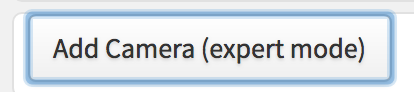
- Select the Make/Model of your camera/NVR/VMS and enter its MAC address:
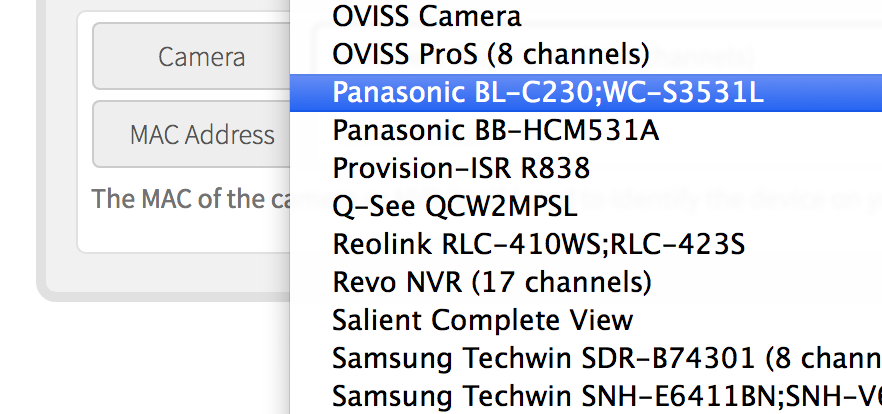
- You will now see a new camera entry on your /boxes page. (see image below)

- Enter in a Name for the camera, and enter a Username and Password if they are required for camera access.
- Only if you chose Generic Unknown because your camera wasn't listed, open the advanced options section (below the password entry) to specify the camera's RTSP URL manually.
- Let's say your camera is at IP Address 155.155.154.2. In the RTSP Server field, put:
rtsp://{{username}}:{{password}}@155.155.154.2/path/to/stream.h264
leave {{username}} and {{password}} exactly as is, since Camio will fill in those "mustache" variables with the username/password values you've entered for this camera entry.
- Let's say your camera is at IP Address 155.155.154.2. In the RTSP Server field, put:
- Click Save to save the camera entry, then toggle the camera ON to connect it to your Box. If the information supplied is correct, then the camera will come online in about 10 seconds.
Example
For example, if connecting to a Hikvision DS-2023-I camera at IP 155.155.154.2 and port 1056, put the following text in the RTSP Server field (exactly as below)
rtsp://{{username}}:{{password}}@155.155.154.2:1056/Streaming/channels/101
Let's say the username and password for this camera are 'admin' and 'admin', then my camera entry on my /boxes page would look like this:

Comments