Yes! While your Camio Box VM will store assets in volatile memory by default you can configure your Box to use disk storage by following these simple steps.
- Navigate to your https://camio.com/boxes page
- Change your Box settings by selecting that option from the drop down shown in the image below
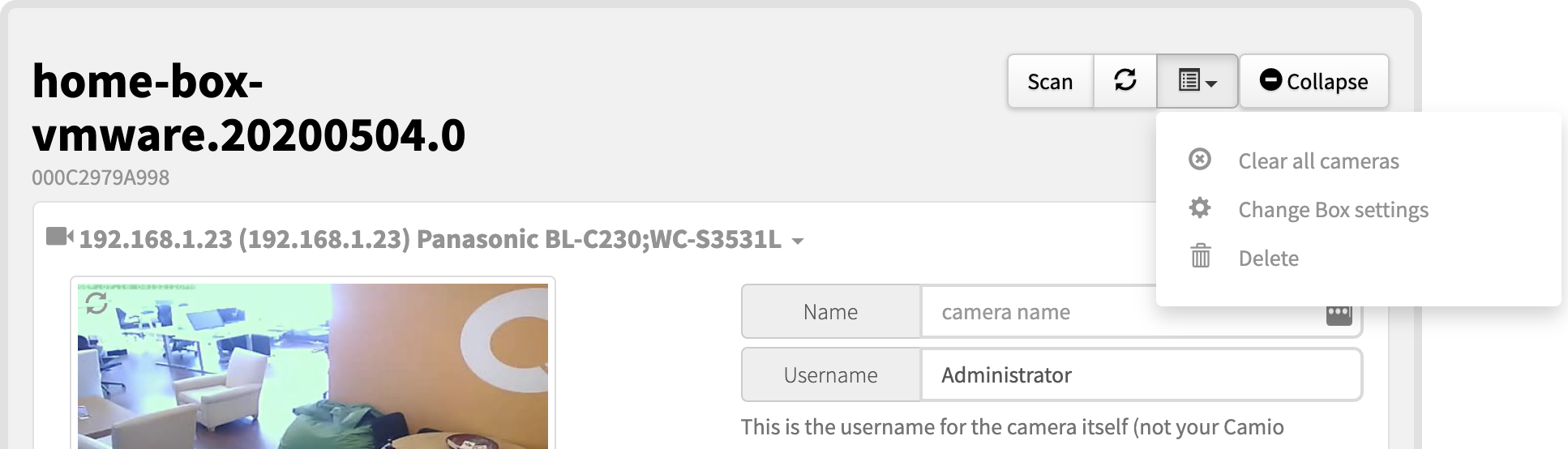
- Under the "Storage Settings" section, choose the "Storage Location" drop down and select "Disk"
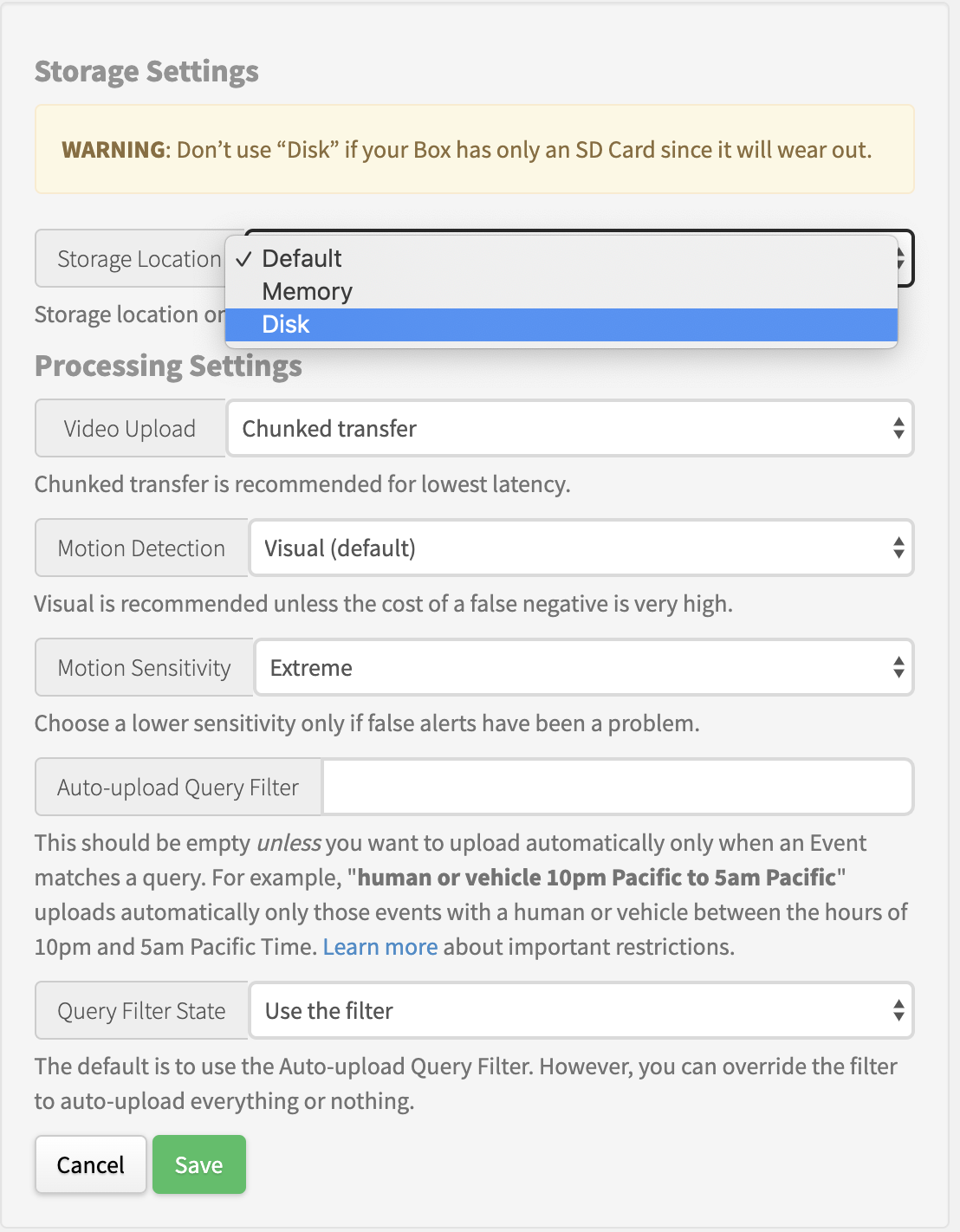
- Save your choice by selecting the green "Save" button.
You Camio Box will now use the underlying .vmdk disk file for storage of assets. Continue reading for more information on volatile vs disk storage for your Camio Box.
Volatile vs Disk Storage
The Camio Box can store assets (movies, metadata, images, etc) either on disk or in volatile memory. Volatile memory is significantly smaller than the disk (800MB vs 64GB), but it is also has significantly faster read and write speeds.
Why does my Box default to using volatile memory for asset storage?
Camio has no control over what type of hardware you install your VM on. You could install the VM onto a very old system that uses a very slow or unreliable storage medium which would significantly degrade the performance and reliability of the VM. The safest default for us to choose is to use volatile memory as it guarantees that the Box will perform in a reliable manner.
Is it safe for me to use disk storage for my Camio Box assets?
In virtually every scenario the answer is YES! All modern HDDs and SSDs are safe hosts for the disk file that your Camio Box VM is using. The only times that you should consider staying with volatile storage are
- The underlying storage medium degrades quickly with writes (e.g. SD-cards or very old SSDs). Your Camio Box will perform a high number of writes to the underlying storage medium, if this medium is not well suited to handle this write-load then you should stick with volatile storage.
- You don't have a full 64GB of disk space for your VM. The root disk for the Camio Box VM is 64GB when full, however, it is only ~1.5GB to start. This 1.5GB contains the root filesystem and the Camio Box software. If you leave the Camio Box in volatile storage mode the size of the VM will not grow much larger than this size. If the storage medium you are installing the Box VM onto is not 64GB in size you can get away with this setup. Note, however, that this is not a recommended setup.
Comments