When you Share via Link (see Query Links), anyone that has the link can access the video. But even when sharing via link, it's sometimes important to restrict access to specific, authenticated users only. You can add specific people, either by email address or by domain, by using the Restrict to people... menu item.
- Open your Saved Links page that lists the links you've created previously.
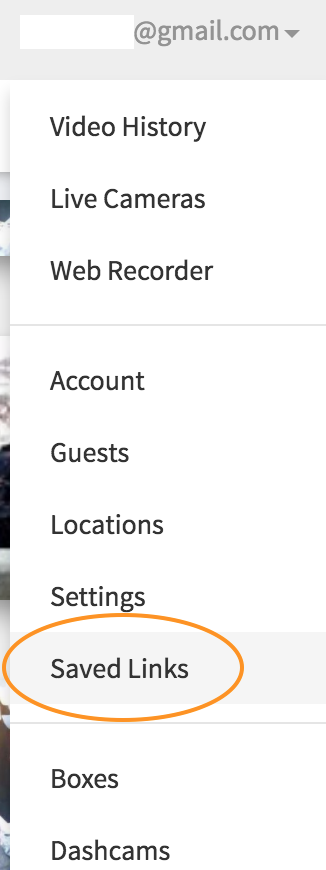
- Choose the Restrict to people... menu item from the dropdown of the Delete button.
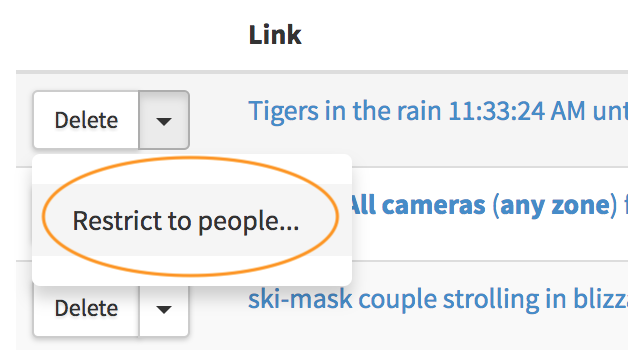
- Enter a comma-separated (or newline-separated) list of email addresses and/or domains and press the Save button.
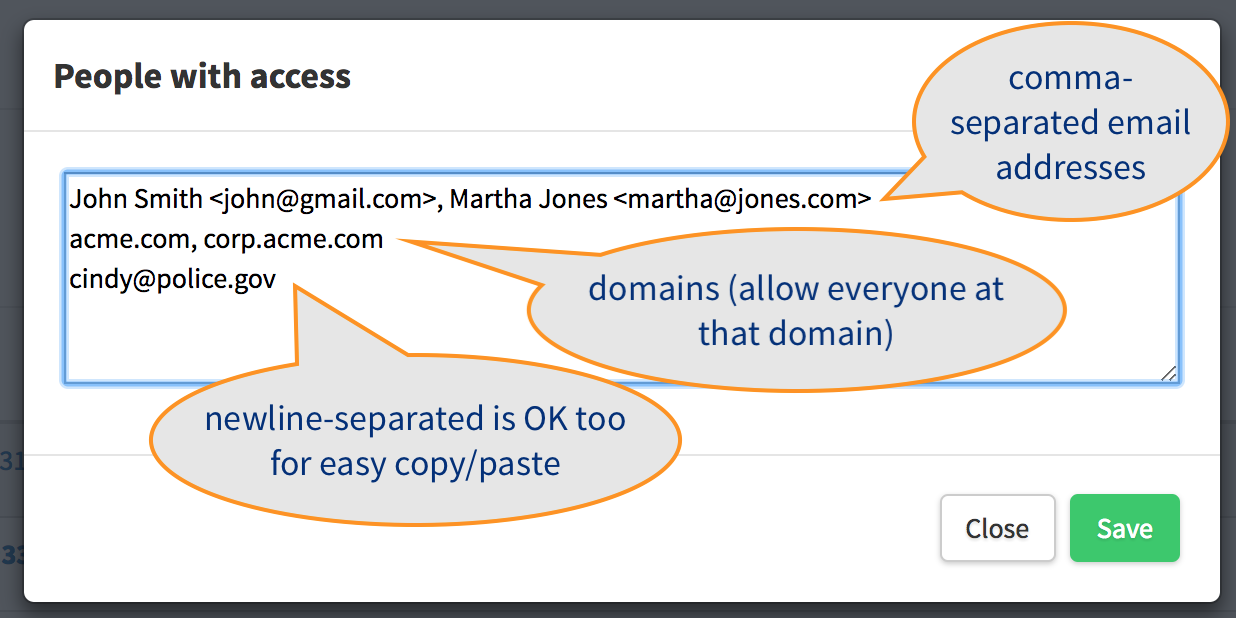
- Notice that the Query Link now has an icon on the right indicating that it requires authentication and its access is limited to specific people.

If you remove everyone from the "People with access" list, then the video associated with the link becomes accessible again to anyone who has the link. If you instead want to make the link unusable by anyone, then you can Delete it.
Comments