By default, your content at camio.com is accessible only to you. Unless you explicitly authorize another person to view your content, no one else can see it - not even Camio employees. So when you want to share some portion of your content with another person, you have three options:
- Share selected Events as a link that includes only a small portion of your content, no sign-in required.
- Share a Query Link that enables users to search within the constraints of your shared query, no sign-in required.
- Add a Guest to allow someone to access all your content, sign-in required.
Share selected Events
Just select the checkbox in the upper right of each event you want to share, as in this example that selects 6 events. You can also click on the first event in the sequence, hold shift, and click on the last event if selecting a larger time range.
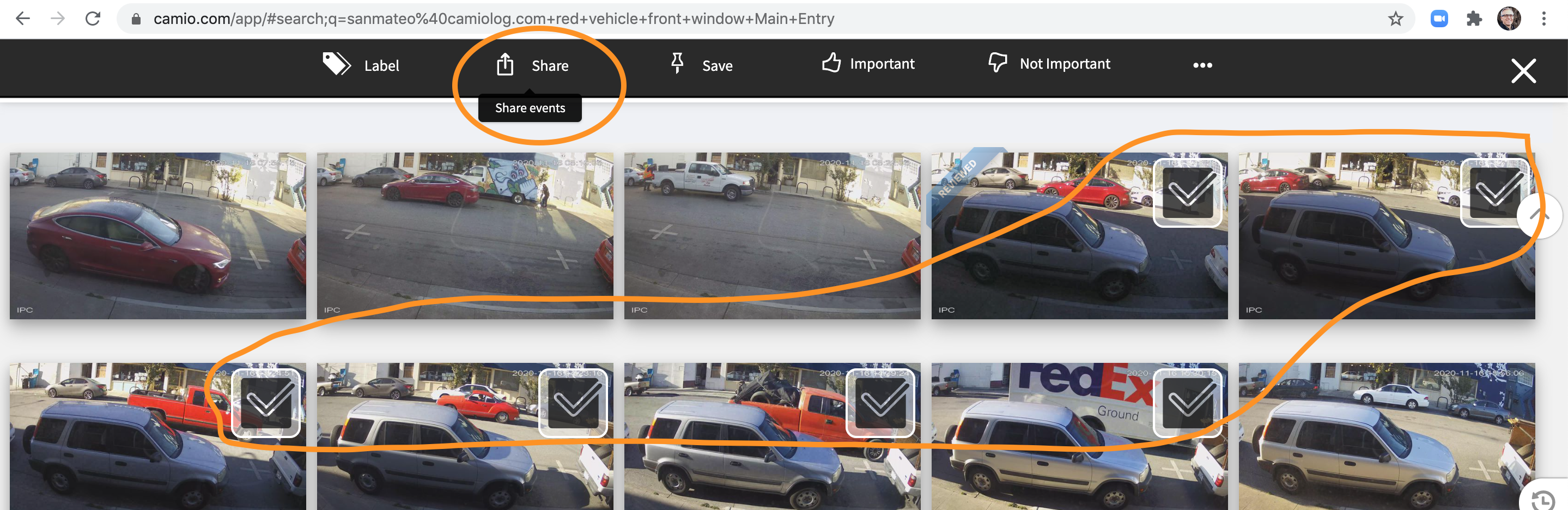
Then click the Share button and choose to either a) copy the link that requires sign-in or b) click the green Link if you want anyone with the link to view without sign-in.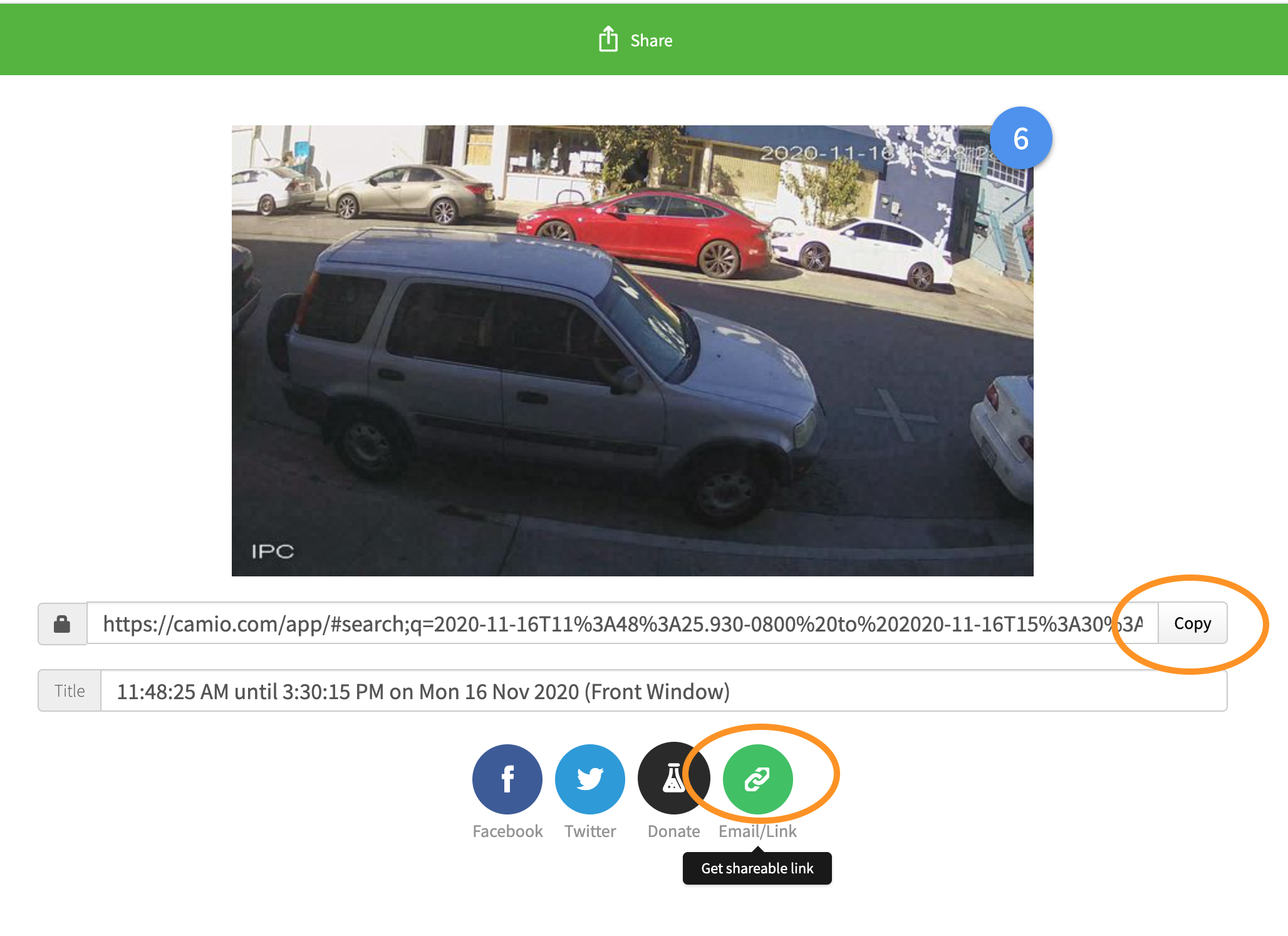
The share via link options are:
- Facebook, Twitter: posts to those social media sites.
- Donate to Science (the black lab beaker icon): shares the selected Events with Camio engineers to analyze problems.
- Link: creates a link to copy and paste into email or other sites.
After you click the green Link button, Copy the link shown at the bottom right:
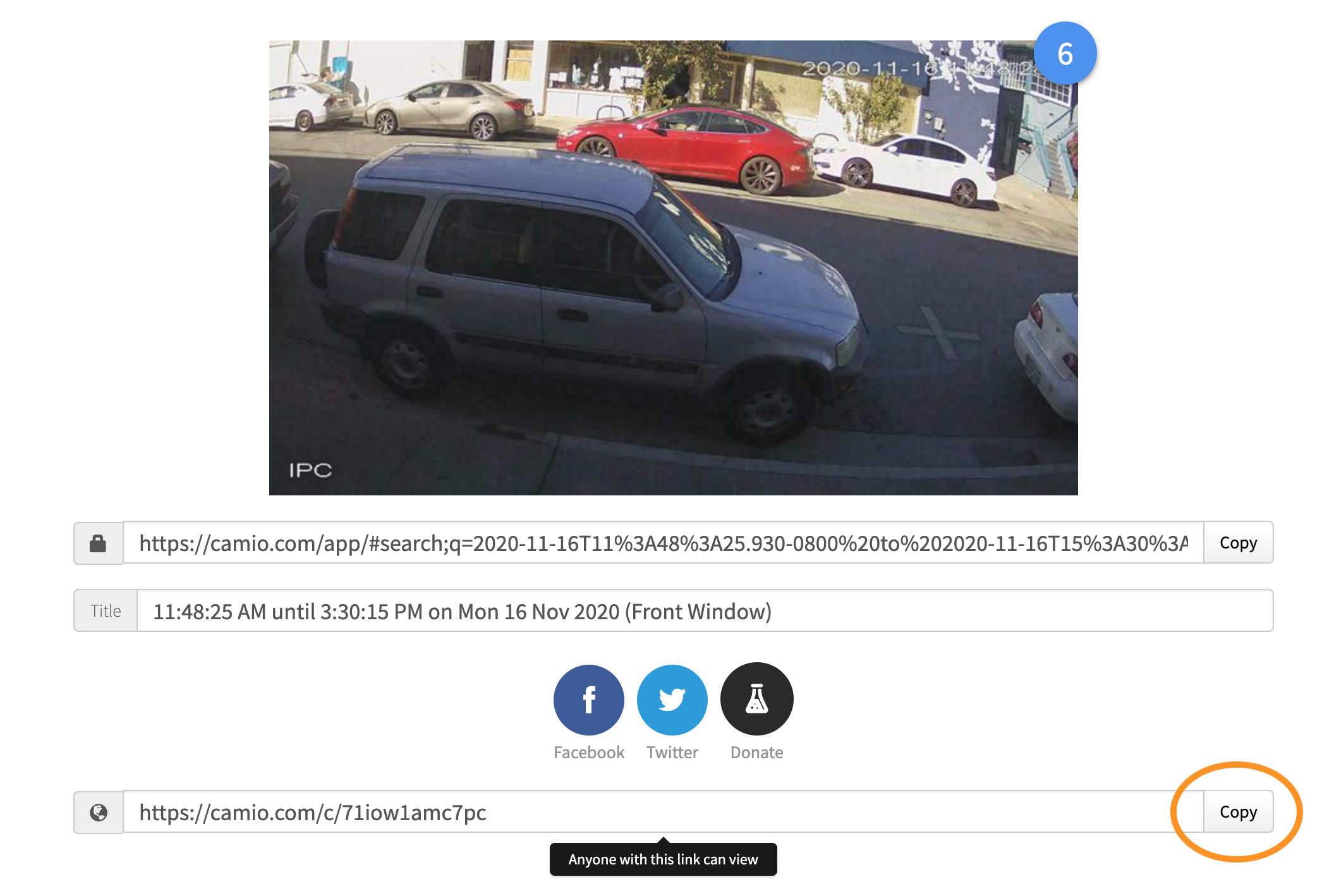
Share a Query Link
After you perform a search that includes at least one query term (e.g. a camera name or time range), then you can share that query as a link that enables anyone with the link to browse and search the events that fall within the constraints of the query you shared. See the description of Camio Query Links.
Add a Guest
See the article "How do I add a Guest to my account?" if you'd like to share all your video with particular people on an ongoing basis. Guests must create and verify the email address of their own account before they'll see your account.
Comments