Please see Event Streaming instead as a better alternative if your primary objective is to see the very latest important events as they happen.
Video Streaming
Box-connected cameras live stream only in Web browsers today. The Camio mobile apps can see the latest snapshot image at 1 fps, but the live streaming is limited to Web browsers. To start streaming:
- Open camio.com/app/#live in your Web browser.
- Click on the camera thumbnail you want to stream so that it's in the large view.
- Press the Start Stream button to live stream (circled in orange below).
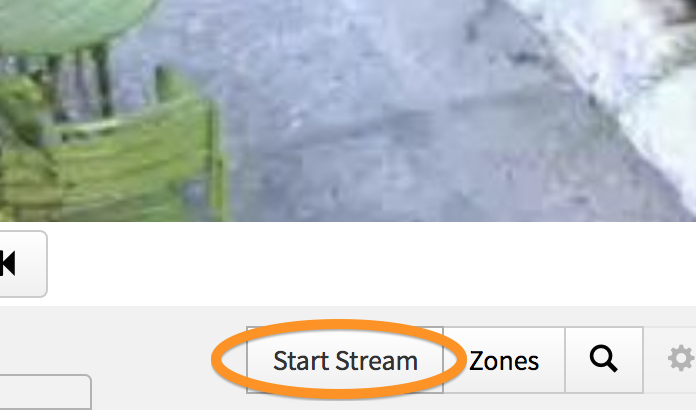
- Press Esc or the X in the upper right to exit live streaming without terminating the stream, or
Press Stop Stream to terminate the stream for all other users too.
NOTE: Box-connected cameras continue to record while you're live streaming, however the streaming creates additional demand on your uplink bandwidth that can delay the upload of recorded events.
If you don't press Stop Stream to terminate a camera's live stream, then the stream continues so that other users can share the same stream quickly. The implication is that opening the live streams of multiple cameras without pressing Stop Stream may overload the Box gateway until the streams reach their max-age of 20 minutes. To avoid this problem in the future, the Camio API will include a reference counting API in order to know when there are no remaining users viewing a stream so that it can be terminated automatically prior to its max-age expiration.
Latest Motion Images
The default multi-camera live view shows the latest motion snapshots rather than streaming encoded video. As new motion is detected, the thumbnails are updated automatically.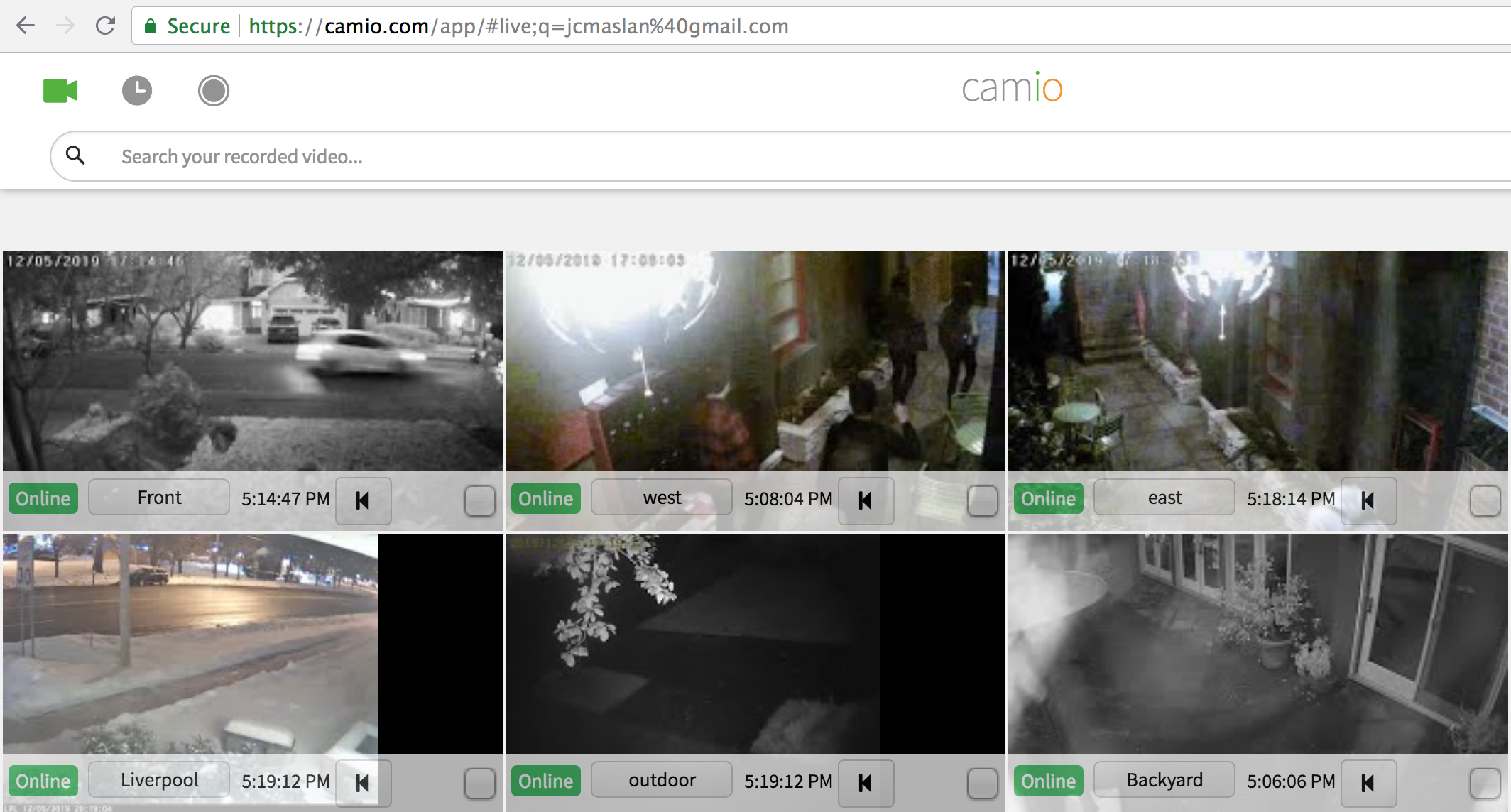
Latest Images
When you click on a thumbnail to open the large live view of a single camera, then that selected camera begins pushing snapshots at 1-2 FPS regardless of any motion as long as that camera remains in the large view.
20-Minute Timeout
All three of the modes above on https://camio.com/app/#live have a 20-minute timeout to avoid streaming video or pushing images continuously when no user is watching the screen.
Comments