Visualizing Problems
Motion Overlays are a visual debugging utility to help see what Camio sees to determine whether the video quality itself (its resolution, bitrate, fps) is contributing to motion detection errors.
To Create Motion Overlays on the Events that had false positive or false negative motion detection,
- Open the problem Event by clicking on its thumbnail.
- Choose Create Motion Overlays from the overflow menu (...) in the upper right.
- Click the link in the notification that the Motion Overlays have been created to re-open the same Event again with the Show Motion Overlays option turned on automatically:
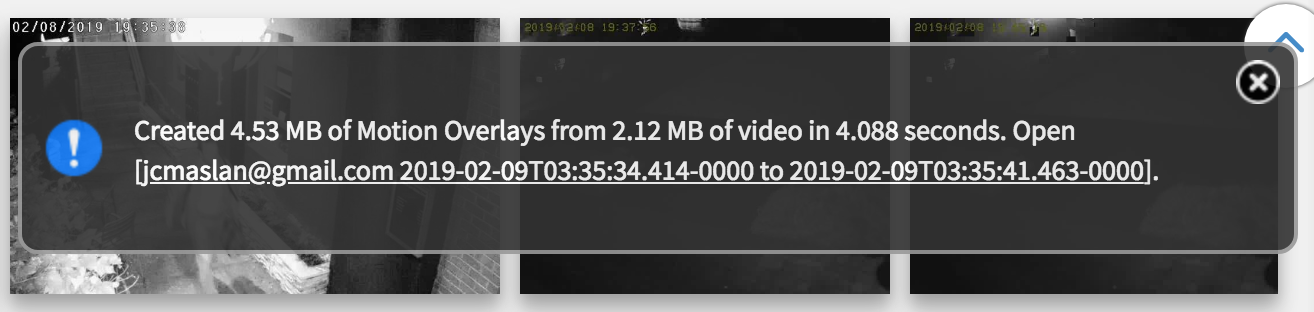
- Inspect the white directional arrows displayed on top of the moving objects in the scene to see whether you can visually identify the motion in the scene by the arrows displayed.
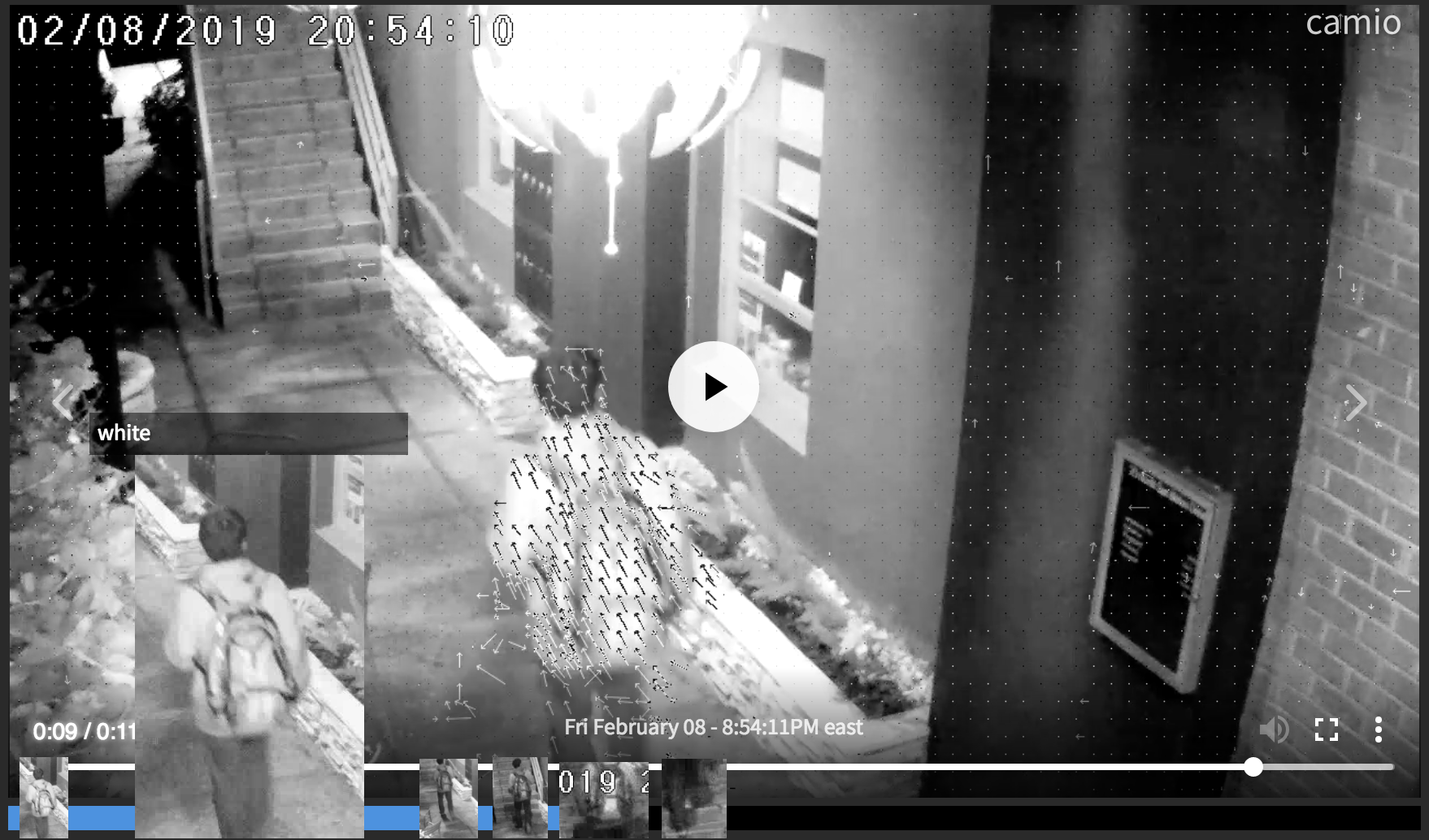
Mitigating Problems
- Ensure that your video encoding settings are good.
- Increase the bitrate, resolution, or fps when small objects aren't detectable.
- Disable video encoding settings that interfere with the quality of the video (e.g. AXIS Zipstream)
Sharing Problems
To share examples with colleagues or support staff, copy and paste the browser URL after creating and inspecting the Motion Overlays. You'll see r=mo in the hash of the URL to know that the recipient opening the shared link will automatically play the special video with the Motion Overlays instead of the original video of the Event. For example:
https://camio.com/app/#search;q=v%3Ar1b903rabk00;r=mo
NOTE: please use this debugging feature sparingly. It's expensive and intended only for debugging problems. After opening a link with r=mo in its URL hash, the Event viewer plays only videos with the Motion Overlays (so Events without Motion Overlays will have no video played) until you choose Hide Motion Overlays from the overflow menu.
Comments