It is easy to configure CPU, RAM, and Network resources allocated to your Camio Box VM for Oracle VirtualBox. The three values that are relevant for your Camio Box VM are
- The number of CPU cores allocated to the VM
- The amount of RAM allocated to the VM
- The network interface exposed to your VM
It is unlikely that you need to configure the network interface for your VM.
(Having trouble deciding how much of each resource to allocate to your VM? See this help article)
Opening Settings
- Make sure that the Camio Box VM is powered off. You cannot change the resources that are allocated to a VM while the VM is running.
- Go to the VirtualBox home screen (the default window that opens when you start the VirtualBox program)
- Highlight the VM that you want to configure (click on the VM name on the left column)
- Click on the "Settings" button in the top row of the UI.
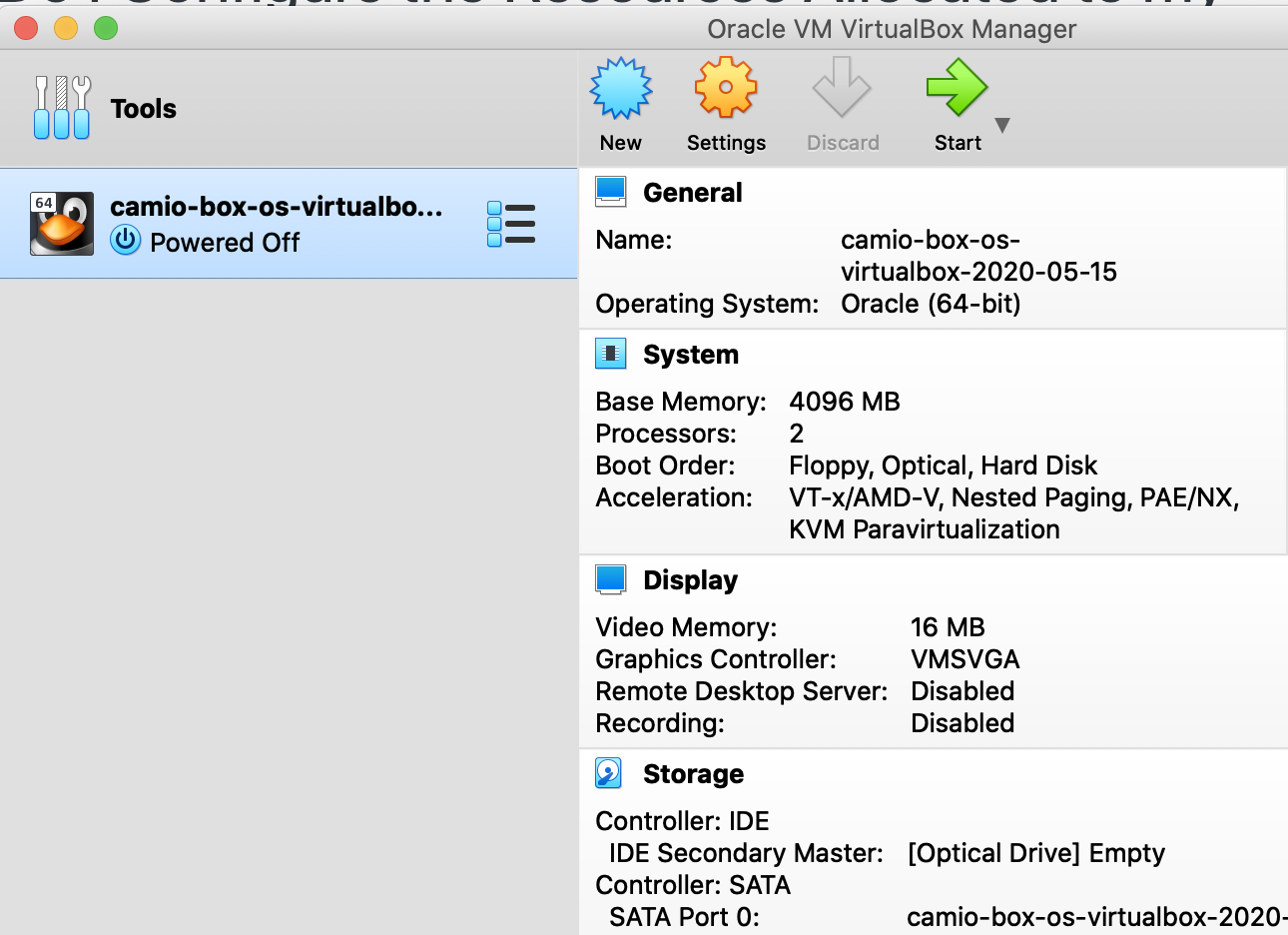
Configuring CPUs
- From the "Settings" screen, select the "System" tab
- Select the "Processor" tab
- Use the slider to select the number of processors that you want to allocate to your VM
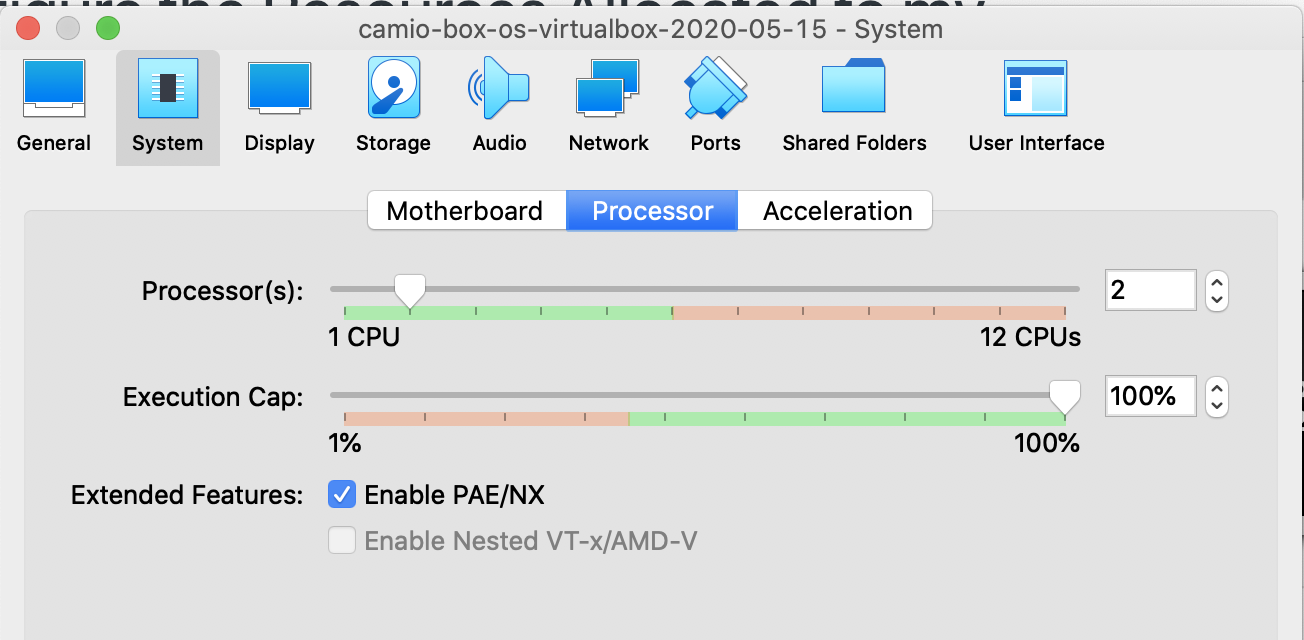
Configuring RAM
- From the "Settings" screen, select the "System" tab
- Select the "Motherboard" tab
- Use the slider to select the amount of RAM that you want allocated to your VM
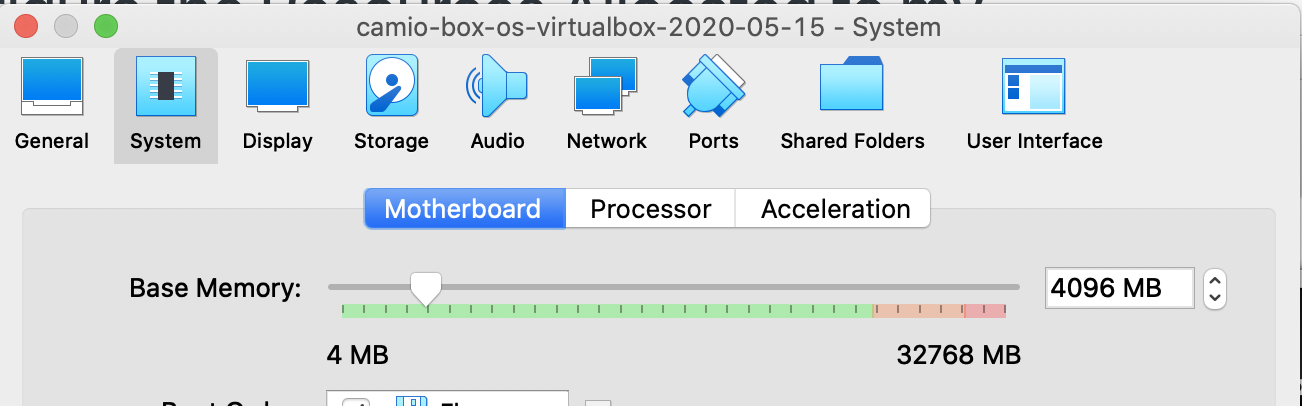
Configuring The Network Interface
Your Camio Box VM needs to be configured for "Bridged Networking" and you can configure which of the host interfaces is bridged to the virtual NIC of the VM.
- From the "Settings" screen, select the "Network" tab
- Select the "Adapter 1" tab
- Select the "Name" of the host NIC that you would like to have bridged to the VM
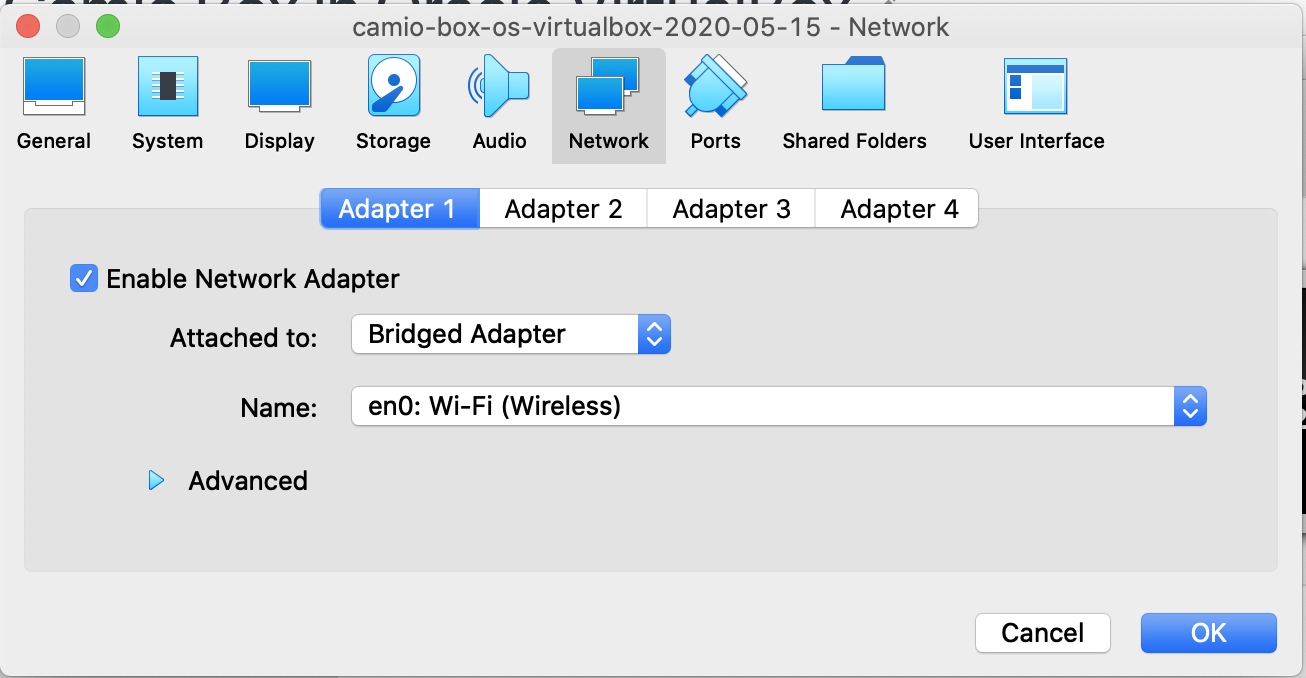
Save the settings and restart your Camio Box VM. You have now updated the resources available to your Camio Box!
Comments