To create zones for a camera:
- Open your Web Browser to view your cameras at:
https://camio.com/app - Click on the desired camera then click the Edit Zones menu item in the overflow menu (highlighted in orange oval below):
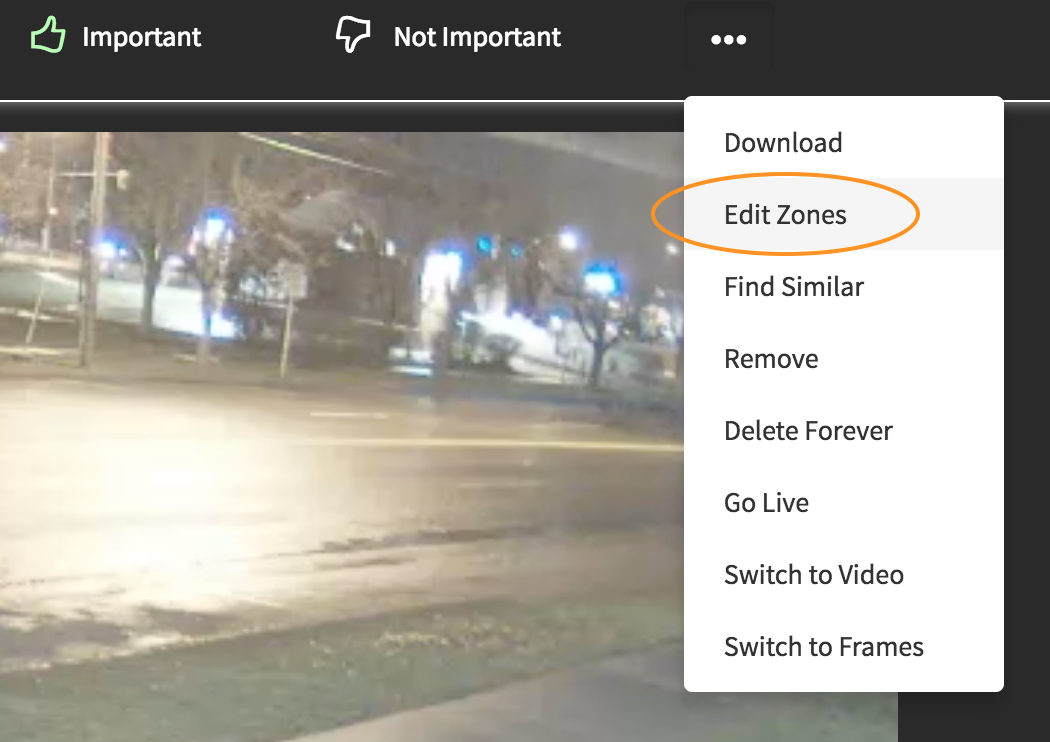
- Click on each vertex of the polygon defining your zone to outline the area that is of special interest. Then press Done Drawing:
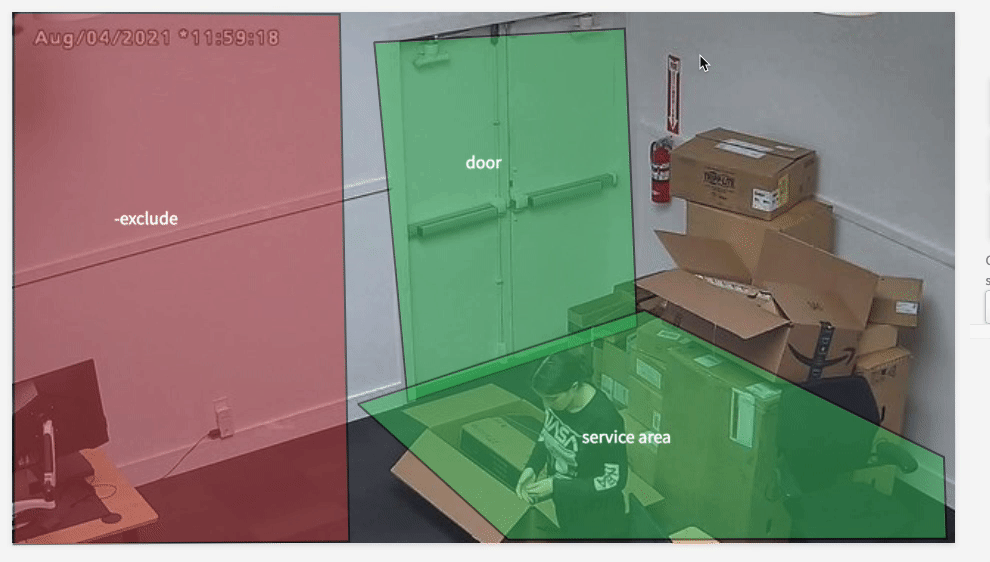
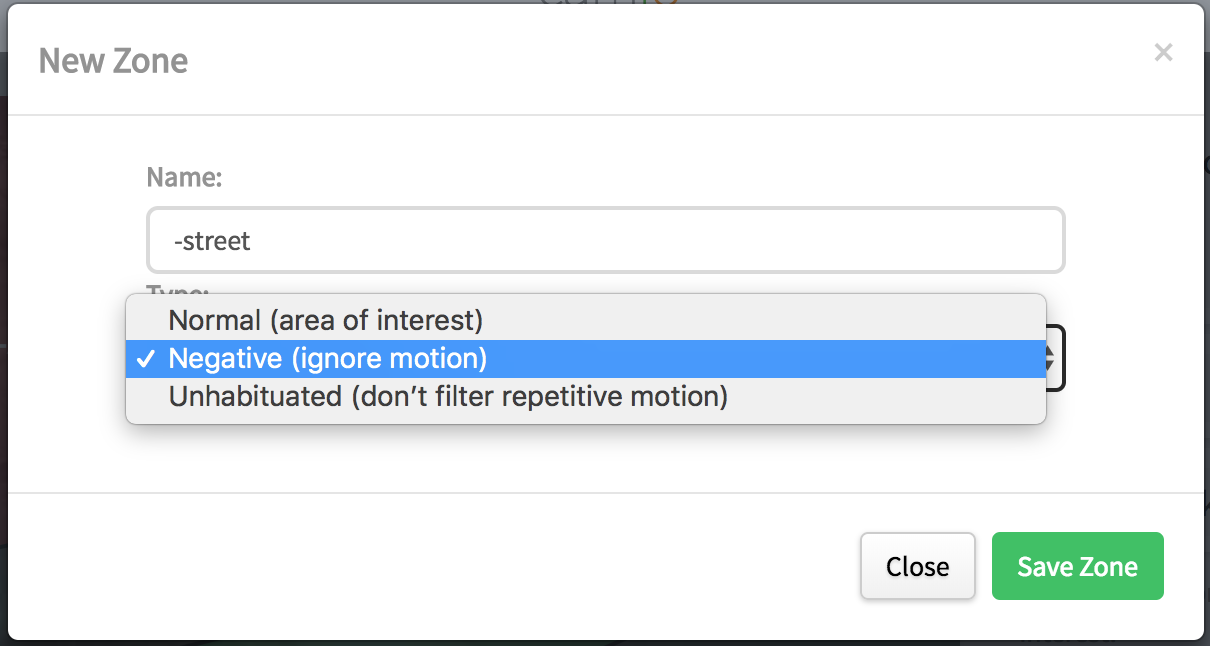
There are three types of zones:
-
- Normal: motion in the region is especially interesting.
- Negative: ignore all motion that is completely contained within the region. Negatives zone names are prefixed with a minus sign ('-').
- Unhabituated: even frequently reoccurring motion like rippling water or blowing leaves should never be filtered as background scene "noise". Unhabituated zones names are prefixed with a question mark ('?).
- Name the zone and press Save.
TIP: Enter zone names that describe the region of the scene in the language you'd like to use for search. In this example, we want to search for people and bikes on the "sidewalk" and exclude all the passing cards solely in the negative "-street" zone: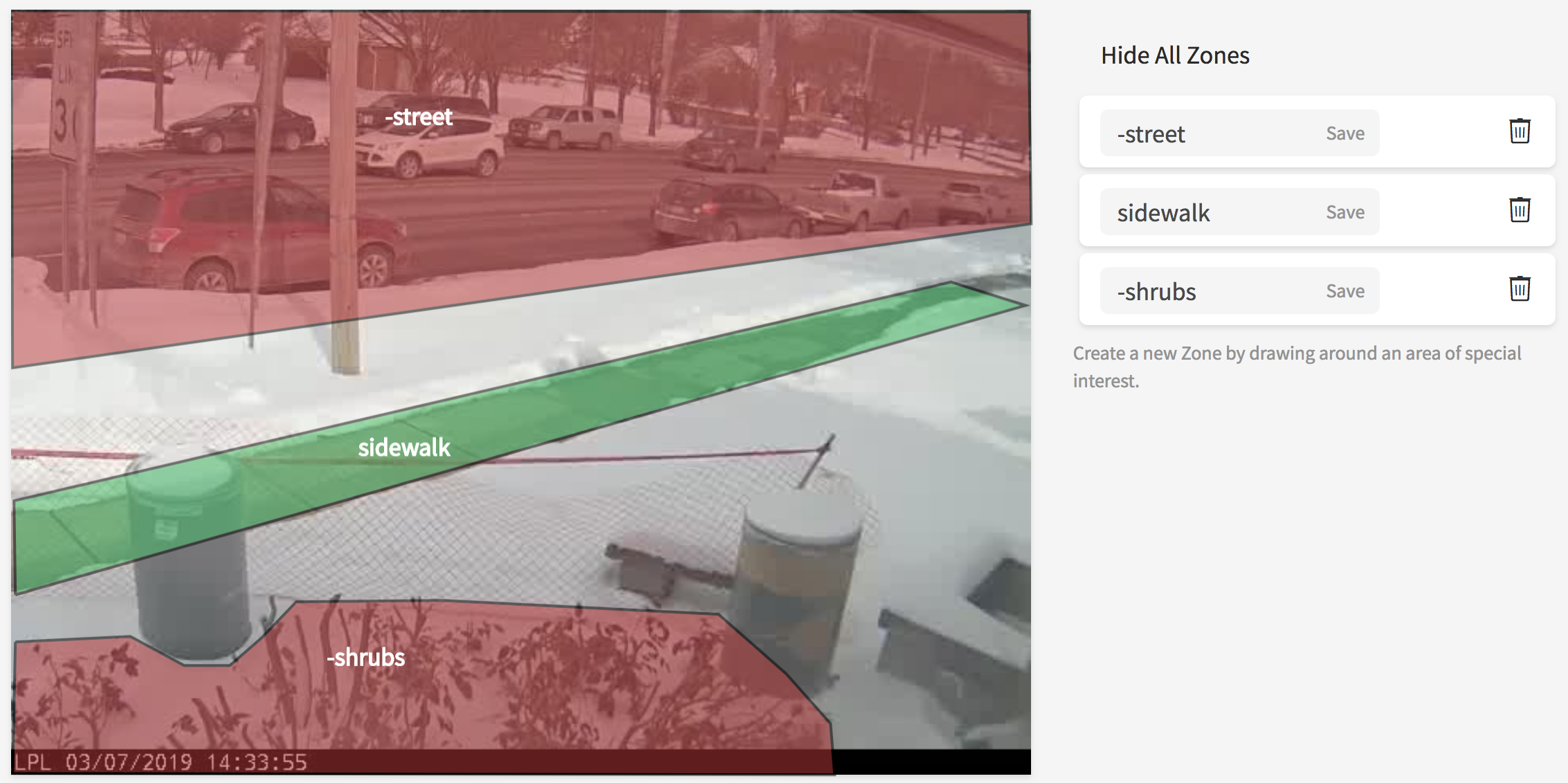
To delete a zone, click the trashcan next to the name of the zone you'd like to delete.
p.s. - with Camio Box, you can ignore motion in particular areas by using negative zones.
Comments